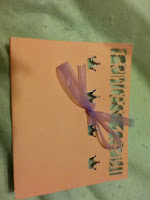Today I spent an hour trying to find information about how to connect the Cricut Craft Room to my Gypsy. I didn't have a lot of luck finding the information in one place, so I needed to use a combination of websites, you tube videos, and forums to figure it out. I left some starred information which can be found at the bottom of the post.
In order to get your Cricut Craft Room (CCR) projects to your Gypsy you would need to do the following (I use a MAC don't know if PC is different):
First things first, find the USB plug for the Gypsy. If you do not have the one that came with this, it is a micros USB which is the same as some cameras, phones, or in my case, PS3 controllers.
Then on the computer you need the following software:
Cricut Sync
Cricut Craft Room (the non-web version)
To send a file from the MAC to the Gypsy:
You would then export your file from the CCR. To do this go to
Open > Click on the Project Name > Export > Choose Gypsy > then Begin * > It will download the file and ask you to save, choose Save > Browse to where to save the project > Name the project**> click Save
Then plug in your Gypsy and open Cricut Sync, and choose whether to update now or not. >
When Digital Content Rights have been updated comes up choose Ok. This then opens to Gypsy Projects. Choose Add Projects > Browse and Select the projects to add*** > Once this is done you will see the file name on the list of Gypsy projects and can disconnect your project if you are done designing.
To send a file from the Gypsy to the MAC
This is much easier. It starts off the same:
You would just plug in the Gypsy, open Cricut Sync, and choose whether or not to update now.> When Digital Content Rights have been updated comes up choose Ok. This then opens to Gypsy Projects. > Then click on the project name (or names by using shift or control click) and drag them to the folder you wish to add them to on your computer.
That's it. If you want to then add the project to Cricut Craft Room you would also:
Open the CCR Software > Chose Import > Browse to the project name > Chose Ok
That's it for this as well. Much easier to go from the Gypsy to the MAC.
*If you get an error that some features may not be supported yet, choose Ok. This is due to the Gypsy not yet being able to use the imagine feature to print.
**Whatever is before the .gypsy is what will show on the Gypsy list
***If the project is already there it will give an error trying to add the project. If you updated a previous cut and are re-saving it now, you would need to delete it off the Gypsy or choose Remove Project first.
Showing posts with label cricut. Show all posts
Showing posts with label cricut. Show all posts
Monday, December 5, 2011
Saturday, November 26, 2011
Crciut Craft Room
So, I was browsing project ideas for my new Cricut Imagine and found a link to the Cricut Craft Room. This is a great extension to the Cricut Gypsy I already have and I can't wait to start playing with it. It is free to join and works with all the Cricuts. You can now design on your computer and cut to your Cricut. You have to authorize the PC to cut and can authorize up to two PCs. The link is here http://craftroom.cricut.com/ if you want to try it out as well.
Friday, November 25, 2011
Black Friday
I was lucky enough, after going to three Walmarts, to get the new Cricut Imagine Bundle for $187. I am so excited about this and being able to both print and cut at the same time. The project ideas on the box are amazing. Was anyone else lucky enough to get this great deal?
And if that wasn't enough, I woke up at 9AM and went to Michaels to use my 30% off coupon. I can't wait for my Christmas present from hubby.........my own crafting space.
And if that wasn't enough, I woke up at 9AM and went to Michaels to use my 30% off coupon. I can't wait for my Christmas present from hubby.........my own crafting space.
Monday, November 7, 2011
Cards Cards Cards

This has been a busy week for me. Princess card invitations, a wedding card I am still working on, a birthday card for my niece I haven't started yet, and a birthday card for my brother, which is today's featured card. My brother and his wife created an App store game. This can be found at http://www.algocrunch.com/games.html or at http://itunes.apple.com/us/app/aqua-burst/id424107038?mt=8 . For his birthday, I decided to make a moveable card featuring his game. Here is the card images and a video of it in action.
Thursday, October 27, 2011
Princess Cards
Wednesday, October 5, 2011
Pocket Sized Magnetic Dolls
Here is another of my instructables. This time I made a Pocket Sized Magnetic Paper Doll.
http://www.instructables.com/id/Pocket-Sized-Paper-Doll-Magnets/
http://www.instructables.com/id/Pocket-Sized-Paper-Doll-Magnets/
Wednesday, September 28, 2011
Princess Invitations
I just got the Cricut Once Upon A Princess cartridge. It couldn't come at a better time since my niece decided she wants a princess party for her fifth birthday. So, I got to designing a card for her. I used the gypsy to make this card. Using the Princess Party Invitation found on the cartridge, I choose one and set it to a height of 5 inches. I made sure the Princess Party lined up with a line on the page. Then I choose a second one and again set it to 5 inches, but this one I rotated 180 degrees, so it was opposite the first. I lined both up so the side edges were on top of each other and the top edge lined up with the same line as the Princess Party. This spaced the Princess Party and the crowns about 1 inch apart. I then went in and removed everything but the crowns on the second one, so the only thing left was the crown inside the first card design. I took the card to my printer and printed the party information onto the card. (I will see if I can get this uploaded as a template) Lastly, I folded the card in half so the crowns all lined up and tied a ribbon in a bow to close it up. I had to do this since I have a 6X12 inch Cricut causing me to be unable to print the envelopes.
***Pictures and a possible template coming soon***
***Pictures and a possible template coming soon***
Wednesday, July 6, 2011
Breast Cancer Ribbons
Today I made Breast Cancer Awareness ribbons for my cousin. She will be walking in the Avon Walk later in the year and as a fundraiser I have made these ribbons for my aunt to sale at her store. We hope to help my cousin get closer to her goal. So far I have spent 1 hour time and got 61 keepers and had 4 thrown out.
I used the ribbons from the Cricut Stand and Salute cartridge. The paper used was 8 1/2" X 11" So I cut it in half to 4 1/4" X 11 inch strips and used my Gypsy to line the ribbons up to fit on this uncommon size. The machine settings were all set to 3.

1. The sheets were split in half
2. I used two mats to speed the process up.
3. I slipped off the backing and removed the ribbons.
4. This is the garbage pile made so far and sample ribbons that I made so far.


Thursday, June 16, 2011
Foam Letter ABCs made with Cricut
| These ABC Letters were cut using Foam 4 X 6 " squares. | They were cut using the Cricut and the Gypsy. |
 |
| The Foam Squares uncut. The Foam squares were placed on the 6 X 12 " mat. I put them down so that they were sideways. Doing so, I was able to get three to a mat, and thus cut three letters at a time. |
 |
| I was able to get a triangle and a circle from the inside of the A and the O respectively. |
 | ||||
| Certain letters were able to keep the negative space to be used as tracers or in another letter project, whereas others were not. You can see above some examples of each. |
Friday, April 15, 2011
Relay for Life Keychains
My mom is walking in the Relay for Life so this is the key chain we made to help raise money. We are going to try to get $1.50 each. (Includes shipping / handing)This is for a great cause. If you want to donate here is the link for her team, Team Dominettes (Donna or Angela)
http://main.acsevents.org/site/TR?pg=team&fr_id=29414&team_id=941634
Email me with your name and address to blossom9283crafting@gmail.com . Once the donation is processed I will mail it via USPS ASAP.
Finished Key chain
 All of them Together
All of them Together
Starting Off on the Printer
The Design Made in Paint - This is the Relay for life sign made to look like a Domino.
Cutting to Size
Punching the Hole - Don't be fooled these get stronger once they are done!
Almost done! In the oven.
Flattening to Shape
Finished Products and Goofs we Learned from


http://main.acsevents.org/site/TR?pg=team&fr_id=29414&team_id=941634
Email me with your name and address to blossom9283crafting@gmail.com . Once the donation is processed I will mail it via USPS ASAP.
Finished Key chain
 All of them Together
All of them TogetherStarting Off on the Printer
The Design Made in Paint - This is the Relay for life sign made to look like a Domino.
Cutting to Size
Punching the Hole - Don't be fooled these get stronger once they are done!
Almost done! In the oven.
Flattening to Shape
Finished Products and Goofs we Learned from


Wednesday, April 13, 2011
Portfolio Cover
I am currently working on a portfolio. To make the cover, I used my Cricut and Vinyl. (Image to be attached at a later time) I cut the vinyl on a depth of 2 and pressure of 2. The name was cut in the Gypsy Font (Scripted) size 2 inch merged together. This was in a pink vinyl. For a background to the name I cut a star. I expanded the star using the gypsy to get it as big as possible on a 6X12 mat. This is in yellow. I struggled with whether I should use the inside or the outside of the cut and finally decided on the inside. I am currently looking for a print font that has both lower and upper case letters that will look good at a height of about 1/2 inch tall for the address and phone number. Any suggestions?
Wednesday, February 16, 2011
Cricut ABC Mirror
This mirror was made using vinyl adhesive letters (cut from the Cricut Printing Press font) cut into squares. The squares were then pulled up and placed onto the glass mirror (as carefully as I can d it) in order. Once they were on the glass I used glass etching cream following the directions indicated, washed the cream off and pulled the vinyl off. This actually looks real nice even though the lines are not perfect. I have a video and more photos that still need to be uploaded. Enjoy!
Tuesday, February 8, 2011
Vinyl mailbox cling
Sorry about the orientation. I took the picture and uploaded using the mobile SMS feature and can't find a way o rotate it. Anyhow, take a look at what I did to my mailbox. I used the Cricut Sweetheart cartridge for the Mr. and Mrs. logo and then the George (I believe will check Gypsy later) font for the last name.
Saturday, February 5, 2011
Cricut Vinyl Dolphins
Cartridges used:
My mom's favorite animals are dolphins, so she had asked for some dolphin decals for her car. She hasn't had a chance to put them on her car yet, but we decided that the negative space looked so perfect we used that for the back door. Hope you like them as best as we do.
*Note the pictures were taken from a cell phone camera so there not great*
- Life's a Beach
Car Decals
My mom's favorite animals are dolphins, so she had asked for some dolphin decals for her car. She hasn't had a chance to put them on her car yet, but we decided that the negative space looked so perfect we used that for the back door. Hope you like them as best as we do.
*Note the pictures were taken from a cell phone camera so there not great*
Thursday, January 27, 2011
Vinyl Window Decal - Grandkids
Today I played with the idea of making vinyl window decals. I used the Car Decals Cartridge on my Gypsy to make three kids holding hands for my aunt. The design came out great. However, transferring the design from the vinyl with adhesive backing to the window was not so easy. I am still looking for a good way to do this. It gave trouble because the pieces of the people were not connected to the people. I made another one for her of the I (heart) my Grandkids and am thinking of an easier way to transfer this then to pick each piece at a time. I know that there is contact paper for sale, that I might be looking into. I will take pictures of how the decal came out on the window next time I see her in the light.
Wednesday, January 26, 2011
Pig with Cricut


Anyone who knows me knows that my favorite animals are pigs. I collect pigs, draw pigs, and today I made a pig with my Cricut and Gypsy. This project was made with the George and Basic Shapes cartridge on the Gypsy. Posted are pictures of the pieces I cut both before and after gluing them together.
To make this Pig with the Gypsy * This entire project was made using the Geroge and Basic Shapes cartridge.
- The pigs body
- The pigs body is made using an oval rotated sideways.
- Connected to the Oval are 4 U's merged together for the feet.
- The pigs ears are 2 C's rotated and merged together.
- The tail is a series of C's rotated and merged according to how curly you want the tail to be.
- The outline
- The pieces were copied to a second layer and cut out to make the outlines.
- The black nose is just a circle with two lower case L's cut for the inside.
- White layer
- The white layer consist solely of two circles for the eyes.
- The mouth
- The mouth is the inside of an upper case D.
- Putting together
- The pieces were then glued together in order to make the pig as shown.
Subscribe to:
Posts (Atom)