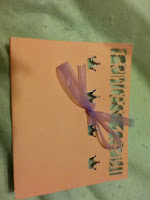Today I spent an hour trying to find information about how to connect the Cricut Craft Room to my Gypsy. I didn't have a lot of luck finding the information in one place, so I needed to use a combination of websites, you tube videos, and forums to figure it out. I left some starred information which can be found at the bottom of the post.
In order to get your Cricut Craft Room (CCR) projects to your Gypsy you would need to do the following (I use a MAC don't know if PC is different):
First things first, find the USB plug for the Gypsy. If you do not have the one that came with this, it is a micros USB which is the same as some cameras, phones, or in my case, PS3 controllers.
Then on the computer you need the following software:
Cricut Sync
Cricut Craft Room (the non-web version)
To send a file from the MAC to the Gypsy:
You would then export your file from the CCR. To do this go to
Open > Click on the Project Name > Export > Choose Gypsy > then Begin * > It will download the file and ask you to save, choose Save > Browse to where to save the project > Name the project**> click Save
Then plug in your Gypsy and open Cricut Sync, and choose whether to update now or not. >
When Digital Content Rights have been updated comes up choose Ok. This then opens to Gypsy Projects. Choose Add Projects > Browse and Select the projects to add*** > Once this is done you will see the file name on the list of Gypsy projects and can disconnect your project if you are done designing.
To send a file from the Gypsy to the MAC
This is much easier. It starts off the same:
You would just plug in the Gypsy, open Cricut Sync, and choose whether or not to update now.> When Digital Content Rights have been updated comes up choose Ok. This then opens to Gypsy Projects. > Then click on the project name (or names by using shift or control click) and drag them to the folder you wish to add them to on your computer.
That's it. If you want to then add the project to Cricut Craft Room you would also:
Open the CCR Software > Chose Import > Browse to the project name > Chose Ok
That's it for this as well. Much easier to go from the Gypsy to the MAC.
*If you get an error that some features may not be supported yet, choose Ok. This is due to the Gypsy not yet being able to use the imagine feature to print.
**Whatever is before the .gypsy is what will show on the Gypsy list
***If the project is already there it will give an error trying to add the project. If you updated a previous cut and are re-saving it now, you would need to delete it off the Gypsy or choose Remove Project first.
Showing posts with label gypsy. Show all posts
Showing posts with label gypsy. Show all posts
Monday, December 5, 2011
Saturday, November 26, 2011
Crciut Craft Room
So, I was browsing project ideas for my new Cricut Imagine and found a link to the Cricut Craft Room. This is a great extension to the Cricut Gypsy I already have and I can't wait to start playing with it. It is free to join and works with all the Cricuts. You can now design on your computer and cut to your Cricut. You have to authorize the PC to cut and can authorize up to two PCs. The link is here http://craftroom.cricut.com/ if you want to try it out as well.
Monday, November 7, 2011
Cards Cards Cards

This has been a busy week for me. Princess card invitations, a wedding card I am still working on, a birthday card for my niece I haven't started yet, and a birthday card for my brother, which is today's featured card. My brother and his wife created an App store game. This can be found at http://www.algocrunch.com/games.html or at http://itunes.apple.com/us/app/aqua-burst/id424107038?mt=8 . For his birthday, I decided to make a moveable card featuring his game. Here is the card images and a video of it in action.
Thursday, October 27, 2011
Princess Cards
Wednesday, September 28, 2011
Princess Invitations
I just got the Cricut Once Upon A Princess cartridge. It couldn't come at a better time since my niece decided she wants a princess party for her fifth birthday. So, I got to designing a card for her. I used the gypsy to make this card. Using the Princess Party Invitation found on the cartridge, I choose one and set it to a height of 5 inches. I made sure the Princess Party lined up with a line on the page. Then I choose a second one and again set it to 5 inches, but this one I rotated 180 degrees, so it was opposite the first. I lined both up so the side edges were on top of each other and the top edge lined up with the same line as the Princess Party. This spaced the Princess Party and the crowns about 1 inch apart. I then went in and removed everything but the crowns on the second one, so the only thing left was the crown inside the first card design. I took the card to my printer and printed the party information onto the card. (I will see if I can get this uploaded as a template) Lastly, I folded the card in half so the crowns all lined up and tied a ribbon in a bow to close it up. I had to do this since I have a 6X12 inch Cricut causing me to be unable to print the envelopes.
***Pictures and a possible template coming soon***
***Pictures and a possible template coming soon***
Thursday, June 16, 2011
Foam Letter ABCs made with Cricut
| These ABC Letters were cut using Foam 4 X 6 " squares. | They were cut using the Cricut and the Gypsy. |
 |
| The Foam Squares uncut. The Foam squares were placed on the 6 X 12 " mat. I put them down so that they were sideways. Doing so, I was able to get three to a mat, and thus cut three letters at a time. |
 |
| I was able to get a triangle and a circle from the inside of the A and the O respectively. |
 | ||||
| Certain letters were able to keep the negative space to be used as tracers or in another letter project, whereas others were not. You can see above some examples of each. |
Subscribe to:
Posts (Atom)